by Ross Benton, Texas School Instructor
Anyone who has ever printed pictures in a darkroom can appreciate how much easier Photoshop has made life for professional photographers. But many of the tools and techniques used in Photoshop are carry-overs from those used by darkroom technicians and photographic artists for over a century and a half. So, whenever I finish with a Photoshop workshop or seminar, I typically ask those in attendance if there was any one thing that stood out among the various techniques I demonstrated. The answer given most often is the “dodging and burning technique.”
However, instead of using the “dodging” or “burning” tools in Photoshop, I’ve developed a technique that enhances the image with a more natural look. It is something we use, not just for competition images, but for all of our images. This technique adds contrast in shadows and highlights to provide more detail and to make the images come to life.

The following techniques were used in the sample images (above). The image needed a darker and more detailed sky and foliage and richer, yet natural color in the grass. For the grass, I’ve developed a “recipe” that is the only burning and dodging technique where I actually change the green color. For the most natural look, I recommend using lower percentages and lots of brush strokes to better mimic nature itself. Because the dodging and burning techniques vary depending on what you are trying to accomplish, I’ve listed all three… basic dodging and burning, color burning, and the burning “recipe” I use for grass.
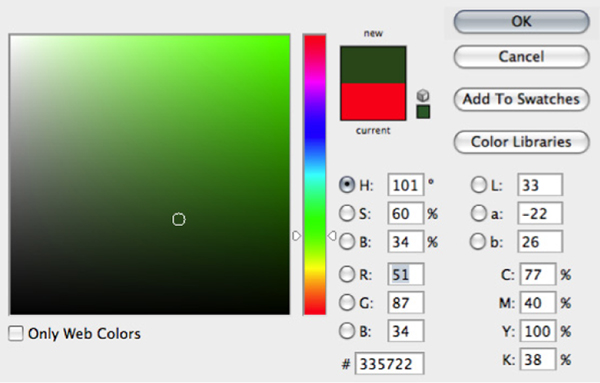
Dodge and Burn
1. Create a New Blank Layer.
2. Change the blending mode to Soft Light.
3. Select your Paint Brush(B), mode normal, opacity 20% to 30%.
4. Before painting, press D for default colors and use black to burn and white to dodge.
Color Burn
1. Create a New Blank Layer.
2. Change the blending mode to Soft Light.
3. Select your Paint Brush(B), mode normal, opacity 10-20%.
4. Before painting, option-click (PC alt-click) on the color tone of the background you wish to intensify. This will set your foreground color to the color you selected.
5. Now we want to make the color more intense.
6. Open the color picker and increase the intensity of the color by dragging the color selector to the right to increase the saturation.
7. Paint over the areas you wish to intensify.
NOTE: I like to paint with a more intense version than the color in the image. I do not
try to change the color with the above process.
Burning in grass with color –
~ Start by creating a New Blank Layer. Change the blending mode to Soft Light.
~ Select your Paint Brush(b), mode-normal, opacity 100%.
~ Before painting, set your foreground color to Dark Green, RGB – 51, 87, 34
~ Fade layer to desired mix
 Ross Benton is Vice-President of Texas PPA and is a popular instructor at Texas School. In 2008, he opened a small storefront studio in central San Antonio where he is known for his weddings, family, and senior portraiture. His laid back, approachable style creates a relaxed environment for his clients and also flows over into the classroom. Learn more about him at www.StudioBenton.com or www.RossBenton.com.
Ross Benton is Vice-President of Texas PPA and is a popular instructor at Texas School. In 2008, he opened a small storefront studio in central San Antonio where he is known for his weddings, family, and senior portraiture. His laid back, approachable style creates a relaxed environment for his clients and also flows over into the classroom. Learn more about him at www.StudioBenton.com or www.RossBenton.com.











